<img src=\"
If you provided this information correctly, MetaMask will inform you that you have switched over to the Polygon Mainnet.
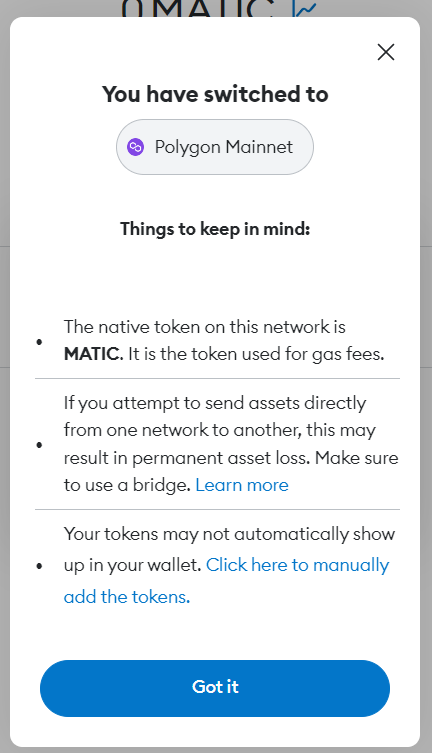
If you open up your MetaMask wallet again, you will see that the default currency has been switched from ETH to MATIC and that you’re currently using the Polygon Mainnet. If you want to switch back to Ethereum or any other network, you can easily do so using the menu at the top of the MetaMask interface.
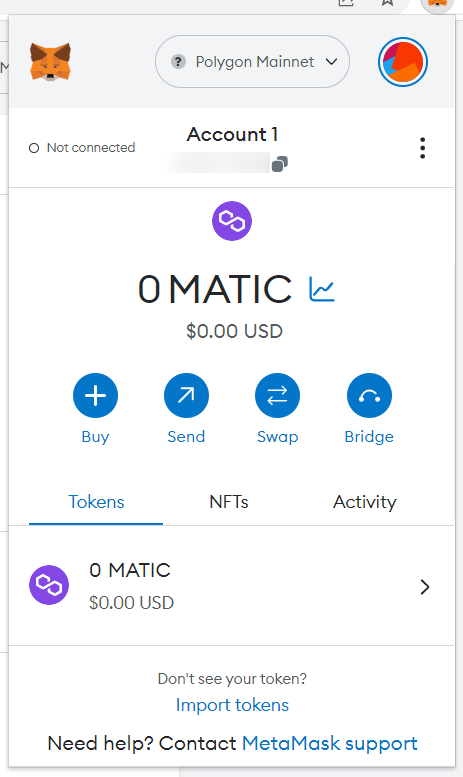
How to add Polygon-based tokens to MetaMask?
You don’t need to add MATIC to MetaMask manually after you switch over to the Polygon network. However, you’ll need to manually add any other Polygon-based tokens that you would like to use.
Find the token’s contract address using a block explorer
In our example, we’ll add information about the USDC token on the Polygon network to our MetaMask wallet. You’ll need the token’s contract address, which you can find on any Polygon block explorer. We’ll be using the PolygonScan block explorer.
We’ll search for “USDC” on PolygonScan and head over to the first result. Under “Profile Summary,” you will be able to see the contract address. Copy it.
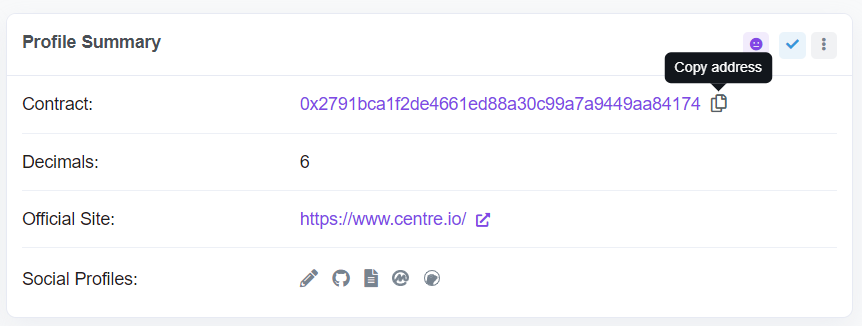
Import the token’s information into MetaMask
Then, head back to your MetaMask wallet and select “Import tokens.”
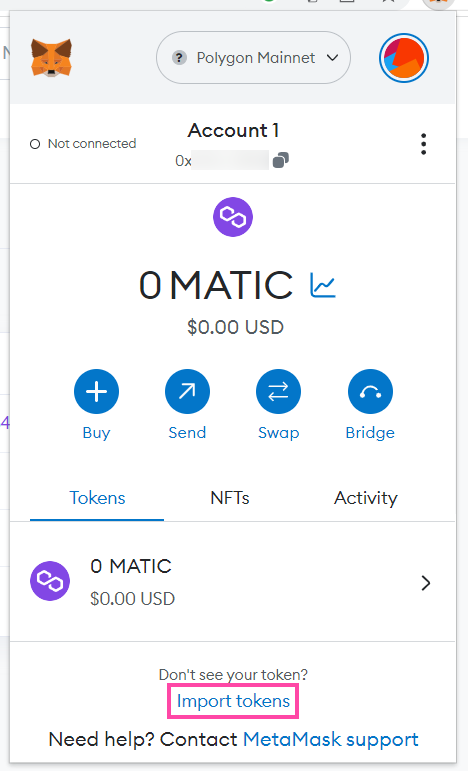
In the “Token contract address” section, paste in the contract address you copied from PolygonScan. Then, MetaMask should be able to automatically detect the token symbol (\"USDC\") and decimal amount (\"6\"). If everything checks out, click “Add custom token.”
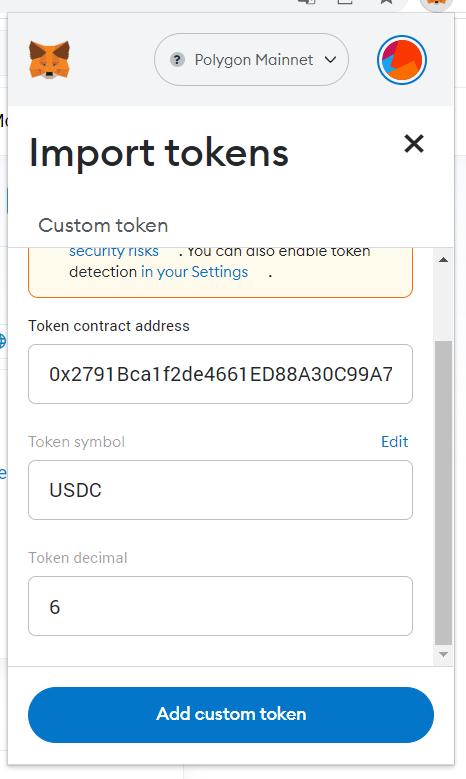
You can use the same process for any other Polygon-based token you would like to use. Just make sure that you find the right token on PolygonScan or some other block explorer of your choice and copy the right address.
Which other blockchains does MetaMask support?
You can use MetaMask with most blockchains that are compatible with the EVM (Ethereum Virtual Machine). Here are some examples of EVM-compatible blockchains that can be used with MetaMask.
- Polygon
- BNB Chain
- Arbitrum
- Avalanche
- Fantom
The process of adding each of these networks to MetaMask is practically the same as adding Polygon, although each network will have its own name, RPC URL, chain ID, currency symbol and block explorer URL.
The bottom line: Adding new networks to MetaMask is simple
As our guide hopefully showed, the process of adding Polygon to MetaMask is fairly simple. You can use the same process you learned here also to add other compatible networks, such as adding BNB Chain to MetaMask, for example.
Choosing the right cryptocurrency wallet is a crucial step for every cryptocurrency investor and user. If you choose to use a software wallet such as MetaMask, we recommend that you combine it with a high-quality hardware wallet. We provide a comprehensive overview of the best hardware wallets if you’re interested in learning more.
